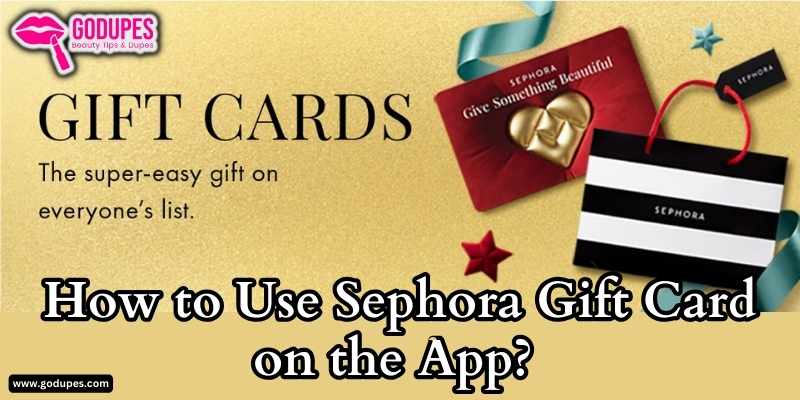To use a Sephora gift card on the app, select “Wallet” in your account, then “Gift Card” to add it. During checkout, choose “Payment” and select the gift card as the method.
Use Sephora Gift Cards on the App – Explained
Before you start using your gift card on the app, make sure you have the following:
- The Sephora App – Ensure that you have the Sephora app downloaded and updated to the latest version. You can find it in your device’s app store.
- Gift Card Details – Have your physical or digital Sephora gift card ready. You’ll need the 16-digit gift card code and the 4-digit PIN.
- Internet Connection – Ensure you have an active internet connection to access the Sephora app.
Adding a Gift Card
There are two methods to add your holiday present card to the Sephora app:
For Physical Gift Cards
- Open the Sephora app.
- Log in to your account or create a new one if necessary.
- Access the “Payment Methods” section, which can be found in your profile settings or during the checkout process.
- Select “Add New Gift Card.”
- Enter the 16-digit gift card code on your physical card’s back.
- Input the 4-digit PIN.
- Tap “Apply.” Your gift card balance will be seamlessly added to your account.
For Digital e-Gift Cards
- Open the email containing your e-gift card.
- Tap “Add to Wallet” or “Add to Sephora App” within the email.
- Follow the prompts to confirm the addition of your e-gift card.
If you are wondering, if you can purchase any Beautycounter products at Sephora read here!
Using Your Gift Card for Purchases on the App
Once your gift card is successfully added, you can use it for purchases, just like any other payment method:
- Add the desired items to your shopping cart within the app.
- Proceed to the checkout.
- In the “Payment Method” section, select “Gift Card.”
- Enter the specific gift card amount you wish to use for your purchase.
- Tap “Apply.” The app will deduct the gift card balance from your total.
- If your purchase exceeds the gift card balance, choose another payment method to cover the remaining amount.
- Review your order and confirm your purchase.
Using Multiple Gift Cards and Partial Payments
The Sephora app offers flexibility in using multiple gift cards for a single purchase. To do this:
- Simply repeat the process of adding additional gift cards to your account.
- During checkout, enter the desired amount you want to use from each gift card.
Additionally, you can opt for partial payments using your gift card balance and another payment method. Here’s how:
- During checkout, specify the amount you want to utilize from your gift card.
- Then, select another payment method to cover the remaining balance.
Sephora Gift Cards Usage Details
| Info | Details |
|---|---|
| Gift card expiration | No expiration dates |
| Gift card balance checking | View balance in app, online, or by phone |
| Lost or stolen gift cards | Contact customer support for assistance |
| Gift card returns | Not eligible for return |
Why don’t you read our Sephora Perfume Guide?
Troubleshooting Common Issues Using Gift Card
If you encounter any issues while using your gift card on the app, consider these troubleshooting tips:
Gift Card Not Recognized
Ensure you’ve entered the correct code and PIN without typos or spacing errors.
Incorrect code or PIN
If you’re uncertain about the code or PIN, refer to the original receipt or contact Sephora customer support for assistance.
Expired Gift Card
Unfortunately, expired gift cards cannot be redeemed. For assistance, reach out to Sephora’s customer support.
Balance Discrepancy
If your balance appears incorrect, refresh the app or log out and log back in. You can also contact customer support for further assistance.
Technical Errors
In case of technical glitches, restart the app or use a different device. If the issue persists, contact Sephora customer support for prompt resolution.